How Do I Open a FirstMetroSec Account?
Nov 08, 2018
HOW DO I OPEN A FIRSTMETROSEC ONLINE TRADING ACCOUNT VIA MOBILE APP?
-
Download and install FirstMetroSec GO app from Google Play Store and Apple App Store.
-
Launch the app, then tap SIGN UP NOW to start your account application.
-
Easily set up your account by filling in all the necessary information, uploading the required documents, and completing the selfie verification.
PERKS OF OPENING AN ACCOUNT VIA MOBILE APP
-
Fast and convenient – Easily fill out the form, snap a photo of your documents, and take the selfie verification using your mobile phone. You will also be able to view the status of your application on the signup page.
-
Accessible – Complete the application anytime and anywhere, even when you’re abroad.
-
15-day free trial to FirstMetroSec GO – You will only need to provide your (1) Name, (2) Date of Birth, (3) Gender, (4) Email, and (5) Mobile Number and verify your email address to gain instant access to exclusive market data, research, charts, and more.
-
30 days to complete the requirements – No rush. You will have enough time to complete any pending requirements.
WHAT HAPPENS TO MY TRIAL ACCOUNT AFTER 15 DAYS?
You will lose free access to the trading platform. To extend your access, just continue the account application. You still have another 15 days to upload the requirements, pay for the initial deposit, and do the selfie verification.
WHAT IF I DON'T COMPLETE THE PROCESS IN 30 DAYS?
You will have to register again, using a new username.
CAN I SKIP THE 15-DAY TRIAL?
Yes, just log in and click Continue Account Application. Be sure to have your required documents ready for uploading.
CAN I OPEN A JOINT OR IN-TRUST FOR ACCOUNT VIA MOBILE APP?
For now, only individual accounts can be created using the mobile app. For other types of accounts, you will have to do it through the website.
You will lose free access to the trading platform. To extend your access, just continue the account application. You still have another 15 days to upload the requirements, pay for the initial deposit, and do the selfie verification.
WHAT IF I DON'T COMPLETE THE PROCESS IN 30 DAYS?
You will have to register again, using a new username.
CAN I SKIP THE 15-DAY TRIAL?
Yes, just log in and click Continue Account Application. Be sure to have your required documents ready for uploading.
CAN I OPEN A JOINT OR IN-TRUST FOR ACCOUNT VIA MOBILE APP?
For now, only individual accounts can be created using the mobile app. For other types of accounts, you will have to do it through the website.
HOW DO I OPEN A FIRSTMETROSEC ONLINE TRADING ACCOUNT VIA WEBSITE?
1. Go to www.firstmetrosec.com.ph and click OPEN ACCOUNT. You may also click here.
2. You will be asked if you are a Metrobank Account holder or other bank depositor.
3. Choose your account currency, PHP or USD, and account type - Individual, Joint, or In-Trust-For (ITF). Then, complete the form. Ensure the correctness of the details that you will input.
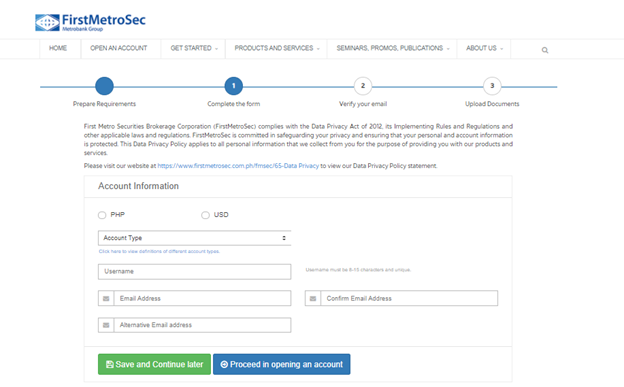
4. Verify your email. You will receive an email with your Online Registration Application reference number and the link to the next step.
Note: Also check your spam/junk folder. If you didn’t receive the email notification, click the link indicated on the website.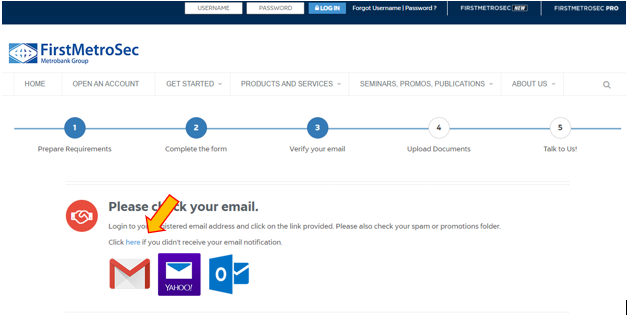
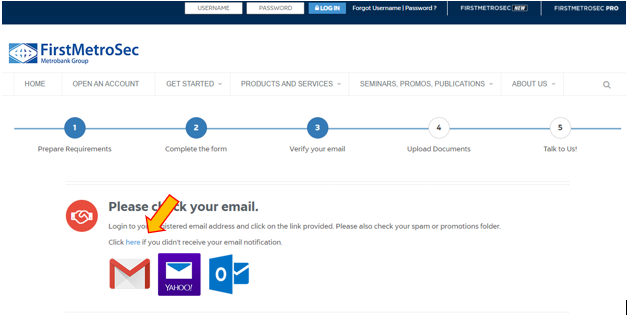
5. After you click the link on the verification email, you will be redirected to the “Upload Documents” section. Do not skip this stage. Only applications with complete uploaded documents will be processed.
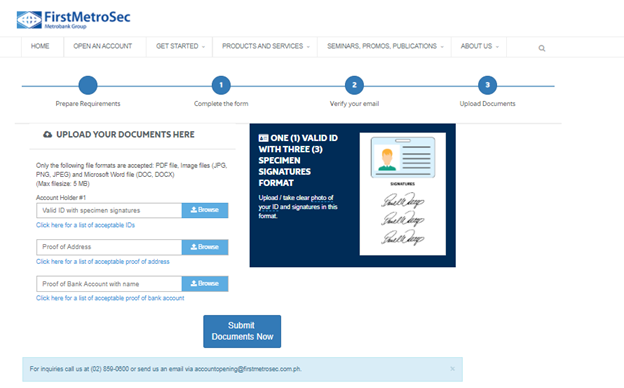
Note:
-
Only the following file formats are accepted: PDF file, Image files (JPG, PNG, JPEG) and Microsoft Word file (DOC, DOCX)
-
Max file size: 5 MB
6. Thank you for signing up! Your application and uploaded documents will be submitted for validation. Please check your email within the next 2-3 business days for possible deficiencies. Email any lacking requirement to [email protected] with your Online Registration Application Ref# as subject.
Once all requirements are correct and complete, you will receive an e-mail confirming your account’s activation.



